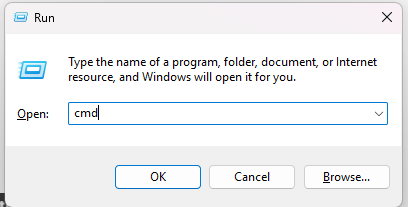The Best Way to Get Windows Apps
My IT hot take is that I think that we should start installing Windows applications using the command line. Bear with me on this one; it’s going to be a little technical, but I promise the foray into the terminal is totally worth it.
This is done using the software in question today, WinGet, a package manager for Windows. Package managers are nothing new, and I know our keen-eyed Linux users are raising their hands to ask why Windows users seem to care about package managers now. To that end, I’ll explain why I think using WinGet is so good and then teach you how to use it.
But Why?
Using a package manager on Windows started being a great option somewhat recently. First, Windows machines are usually for work or gaming. In either case, you were probably already using a package manager in disguise. In the case of work computers, your friendly neighborhood Birds probably manage the installation of all your work apps. In the case of games, you’re already using a package manager unaware, and it’s probably Steam.
A package manager distributes and streamlines apps, so Steam, being a distributor, gathers all the games you’d want in one place. WinGet is a lot like that, but for programs that aren’t games.
Imagine if the apps you needed were easily distributed and all in one place? Well, Microsoft tried to do that for you all the way back in 2011 with the Microsoft Store. The problem? It doesn’t have everything. Several awesome third-party alternatives have attempted to resolve that, like Chocolatey or Ninite, but even those options have limited libraries. Why use a service that might not have what you need? You wouldn’t use Spotify if it were missing your favorite artist (or your favorite robot musicians).
That’s been the primary reason I’ve avoided learning and using a package manager on Windows. Googling the app you need doesn’t take long, and it makes sure you find it wherever it can be found. Enter WinGet in early 2023, and its repository has been growing ever since. Not only does WinGet have its own library that developers can post to but it also searches the Microsoft Store. It’s led to a situation where it has any application you could want, even Steam. Like Steam, WinGet has benefited from being installed on virtually every computer, the key difference being that WinGet auto-installs on every up-to-date Windows machine, so it’s everywhere. Because it’s the largest market share, developers of applications have an incentive to post their applications there.
In summary, I’ve started using WinGet for all my app installs because they have basically any app you’d want, and it’s faster than Googling. Also, it can be configured to keep all (or almost all) your applications up-to-date. Now, that last feature is enabled by a third-party application which I’d like to shout out, so I’ll use it for our example. Let’s say I’ve sold you on using WinGet on your machine, but you need to know how. Not to worry, I’ll show you how to search for and install an application in five easy steps. For our example, I’ll demonstrate how to install WinGet Auto Update (WAU).
But How?
Start by opening the Command Prompt. I’m partial to using Windows+R to open the Run menu and typing in CMD before hitting enter.
2. Once in the command line type “WinGet Search WAU” without the quotes.
(This will prompt you to accept the terms and conditions; hit Y to accept)
3. Once the search completes, you’ll see the application we are hunting for. We’re looking for the ID of the app, specifically.
4. Install the first option. The command is: “winget install romanitho.winget-autoupdate” without the quotations.
(Fun fact, you can highlight the ID and use Ctrl+C to copy and then Ctrl+V to paste)
5. Hit enter. The program will check for updates for any app you have installed that matches an entry in WinGet and install the applicable updates automatically. WAU will check each time you log back in to Windows, you can learn more about Romanitho’s project here.
You can use these instructions to search for and install just about any application. In many cases the app ID can even be guessed. It’s usually developer.app like “Google.Chrome” for Google Chrome or “Spotify.Spotify” for Spotify. In my opinion, it’s way faster than searching for the installer, clicking out of the cookie permissions window, and finding the download button. I hope you’ve been encouraged to try using WinGet to install the next app you need.