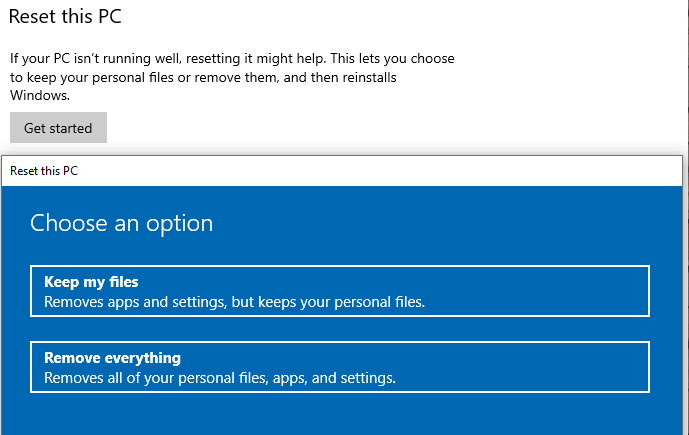One night last week, I bit the bullet and formatted my laptop. This means, I reset Windows. I removed all files and applications and started over. It’s almost like getting a new computer, except you don’t get a new toy. You get a fresh install of Windows.
Why on Earth would I put myself through this seemingly daunting chore, you ask? Well, I’ll spare you the dull details, but this thing only has 3yrs of wear’n’tear on it. I was overcome with rage trying to “fix” some software bug, and patience was all out. Ultimately it was easier, faster, and less frustrating to tell Windows to reset. So, here we go.
What’s funny about this process is that – as a technology service guru – it’s a bit of a test. Did I save everything? What applications might I lose? Do I have those serial numbers, passwords, license keys, whatevers?
And on the other end of it, there’s a lot of, whoa … I didn’t know about this Windows feature! So to make this blog somewhat useful, I thought I’d relay a couple new things I’ve learned.
- Night Mode! I expected to hate it, but instead feel the total opposite. Windows automatically adjusts my screen brightness and color based on the time of day. It’s delightfully pleasant.
- Windows Timeline: Windows Key + Tab shows me – yep – my recent timeline. Applications or documents I’ve been working on show up there, with 30-days of history (scroll on the right-hand side of the screen to go back in time). Also, I never remember the hotkey for virtual desktops, which can be found in the top-left of the Timeline feature.
- Windows Clipboard: Who knew copying new data was such a problem? Microsoft did. So they created Clipboard settings – you can now see a whole backlog of pasted data, even after new data has been copied. I guess we can assume we’re all working too fast and need to revert more often than we think.
There’s more, but I think one or two new tricks is enough for today. It is for me, anyway. What’s that hotkey again?