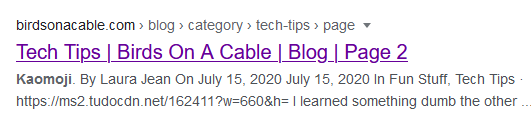I’m here to blow your mind.
Recently I learned a trick that is probably something I should have known since the dawn of the internet. I won’t get too down about my lack of education; it’s nice to have joyful tidbits of information peppered throughout my web-surfing life.
Here goes: Recently I read an article about what to cook while we’re all spending so much more time at home. The author even recommended keeping a journal of recipes during the pandemic as a sort of keepsake from this time. I started thinking back to March, and the wintry-weather-induced potpies we were making. The beef stews. There was some cauliflower recipe I found in the NewYork Times … what was it? I think it had olives. So, I searched “@nytimes.com cauliflower olives” in my browser address bar, and BOOM! Third hit.
So, if you’ve lost me, what I’ve done is told my browser to search only the nytimes.com website for locations where it will find the words “cauliflower” and “olives” together. Because those are the three things I remember. The website, and those couple ingredients in the recipe.
You can do this with anything. For instance, I’d love to find the mind blown emoji to add to this article, but I can’t remember the keyboard shortcut for emjois in Windows. I do remember that I wrote a blog about kaomoji , so I searched “@birdsonacable.com kaomoji” and my top hit is what I’m looking for:
(the shortcut is WIN+Period)