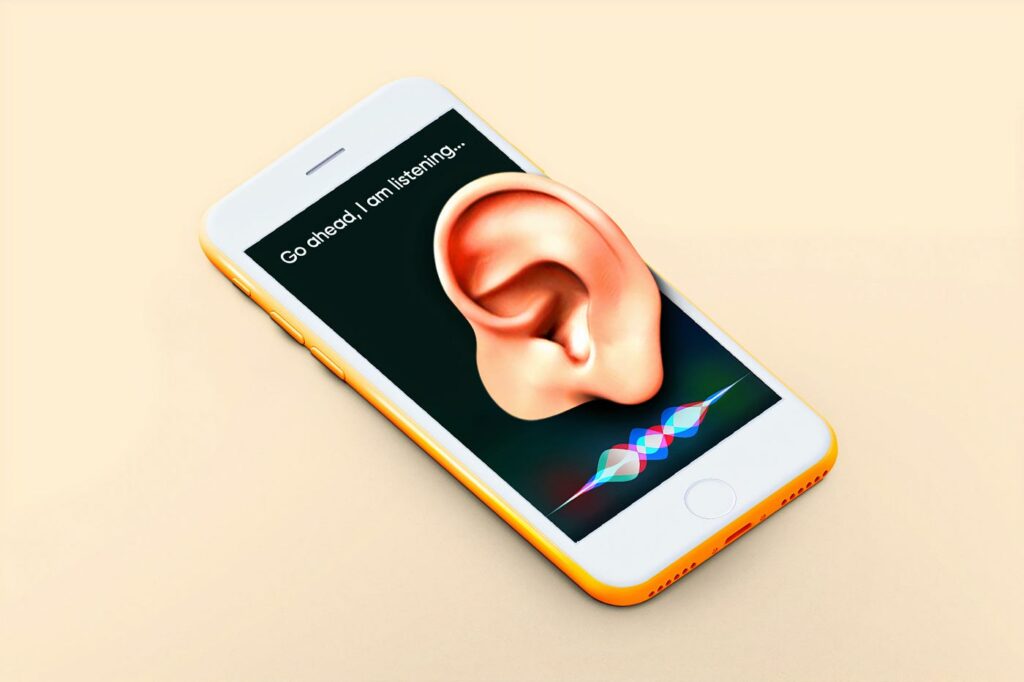Ever talk about a product in the privacy of your own home and then see ads about that product or topic? It’s pretty common knowledge that devices are listening to us. I wrote a blog about it at some point, but recently I’ve been curious about what is listening to us and how to turn it off. These smart devices have “wake words” that hear commands/conversations and instantly start listening. While they are listening, they add the keywords into your algorithm to “help you” when you surf the web or social media. If you’re concerned, that’s probably a good thing. So here’s how to turn off some of those listening features:
Facebook:
iPhone – Open the Settings app. Scroll down and tap Facebook. Toggle the green switch next to the Microphone to the off position.
Android- Open the Settings app. Scroll down and tap Personal. Tap Privacy and Safety, followed by App Permissions. Tap Microphone and locate Facebook. Toggle the slider to the off position.
Amazon Echo:
Locate your Echo device and find a button that looks like a microphone or a circle with a line through it.
Push the button. This stops the device from passing voltage through the mic’s internals.
If you wish to use Alexa again, simply press the button again. You can always turn the mic off when not in use.
Siri:
Open the Settings app on your iPhone. Scroll down and tap Siri & Search. Tap Listen for and select Off.
You can also turn off Allow Siri When Locked to prevent Siri from activating if a button is pressed in your pocket.
Google Assistant:
iPhone – Open the Settings app. Scroll down and tap Privacy & Security. Locate the menu labeled Microphone and tap it. Find Google Assistant in the list of apps and toggle the green switch to the off position.
Android – Open the Settings app on your phone. Scroll down and tap Account Services. Tap Search, Assistant & Voice. Then, tap Google Assistant. Tap on Assistant. Then, scroll down to Assistant devices and tap Phone. Tap the Google Assistant slider to turn it off.
Cortana on Windows 10:
Click the Start Menu button and click Settings. Click Privacy > Voice Activation. Locate Microphone on the left-hand panel and click it. Scroll down to Cortana and toggle the Microphone permission to Off.
Cortana on Windows 11:
Click the Start Menu button and click Settings. Click Privacy & Security > Voice Activation. In the Let Apps Access Voice Activation Services section, disable Cortana.
Google Nest:
Open the Nest app on your smartphone and select the camera on the home screen. Tap Settings, Select Microphone. Then, tap the switch to turn it off.
Amazon Ring:
Open the Ring app on your smartphone and select the device you want to mute. Tap Device Settings followed by Video Settings. Tap on the Audio Streaming and Recording toggle to turn off the mic.
This isn’t everything out there, but should be a good start. The choice is up to you, but if you are sick of being tracked, this guide should help you eliminate some of the gadgets and apps that are constantly listening to your conversations.