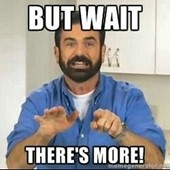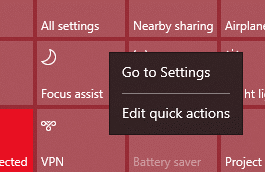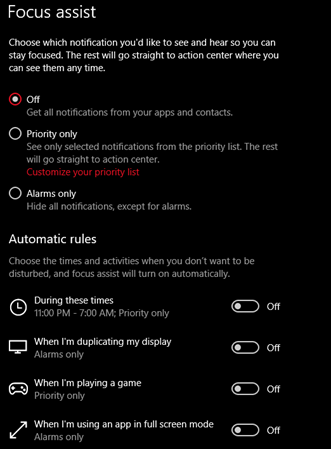Microsoft really does its best to be helpful in the features they implement and the application behavior they activate. For such a long time, Microsoft was the A-rated actor in software theatre and focused more on utility and being simple. This focus is what allowed them to become globally ubiquitous, a downright necessity for any human being over the age of 14 that uses a computer on a regular basis.
Think about it: even today, you can cling to Apple systems such as computers and cell phones, but you cannot escape interacting with Microsoft products to create documents. Even if you don’t have Microsoft Office installed on your Apple computer, at some point, you’re going to need to convert your document to a Microsoft Word format in order to allow others to view or modify it. This fact is gradually diminishing, but Microsoft STILL runs on 75.5% of computers globally. In 2009, that figure was 94%.
So, seeing their market share shrink, how did Microsoft choose to respond? By shoving impractical, and at times, downright disruptive features down its users’ throats. The most annoying of which I have had to deal with both professionally and personally, is the “Focus Assist” feature.
If you use applications in full-screen mode, presentation mode, or at any time duplicate your screen (projection mode), you will soon discover that you do not get notifications from your applications. Outlook, Chrome, you name it: if it is not in a “priority application” list that excludes it from this notification suppression, you won’t be aware when it is trying to tell you something.
The most “helpful” part of this feature is that it is turned on by default on Windows 10 machines. You won’t even know this is going on until you miss 20 important emails after you setup a dual-monitor setup on your computer. Pissed off yet?
Yep, there’s more! Turning off “Focus Assist” is a process similar to getting a root canal, and worse still, some applications STILL fail to notify even after turning that feature off. This is especially true with Outlook, which seemingly harbors a grudge at having its voice silenced.
My advice? Disable this “feature” ASAP:
-Click on the little white, square, “notification” icon, located to the exact right of your clock (on your taskbar):
-Look for the “Focus Assist” button, then right-click on it. Click on “Go To Settings”:
-Click the “Off” radial to end the reign of terror that “Focus Assist” will surely bring to your world. While we’re at it, let’s toggle all of the settings on this page to “Off”, because we all know Microsoft doesn’t listen the first time:
If you are the type that actually likes this feature, you’ll find the settings for “Priority List” here as well. This is where you will be able to assign the applications that are spared from the “Focus Assist” slaughter. I wouldn’t (personally) count on Windows actually referring to your list though, so maybe give your computer some compliments, light some scented candles, and cook it a nice steak dinner if you are counting on it to pay attention to your wishes.