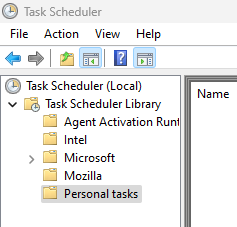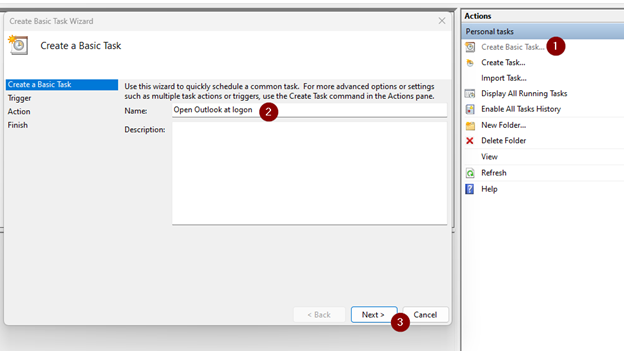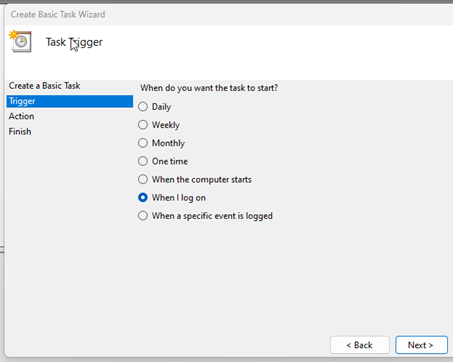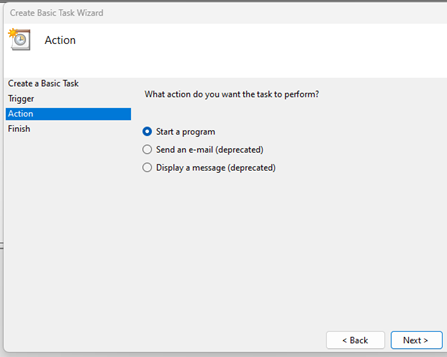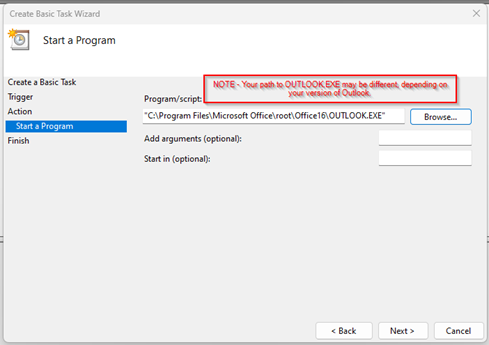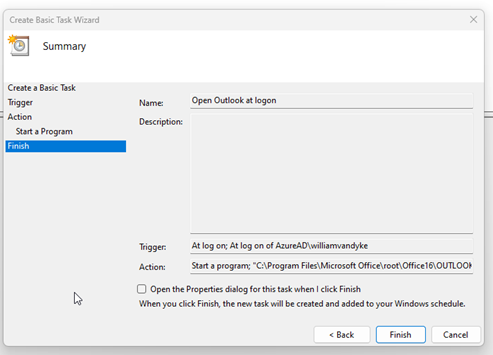Most people are familiar with the Windows task manager at this point, given how often Outlook decides to stop responding. However, Windows has another task-related application that can be effectively leveraged to automate functions within Windows. Enter the Windows Task Scheduler.
Task Scheduler can be found simply by searching for it via the search icon on your taskbar or the start menu. Once open, you’ll see a folder structure on the left, an empty middle pane, and an Actions pane on the right. For simplicity’s sake, you can ignore the folders on the left-hand side, either selecting ‘Task Scheduler Library’ or creating a new folder underneath it to create your personal tasks (I prefer the latter).
Note that after this has been created, you can right-click the task in the middle pane and open Properties to adjust any aspect of the task or make aspects of it more granular, especially triggers. Just keep in mind that the more complicated you make the task, the more likely it is to run into issues, so keep it simple or be prepared to troubleshoot.