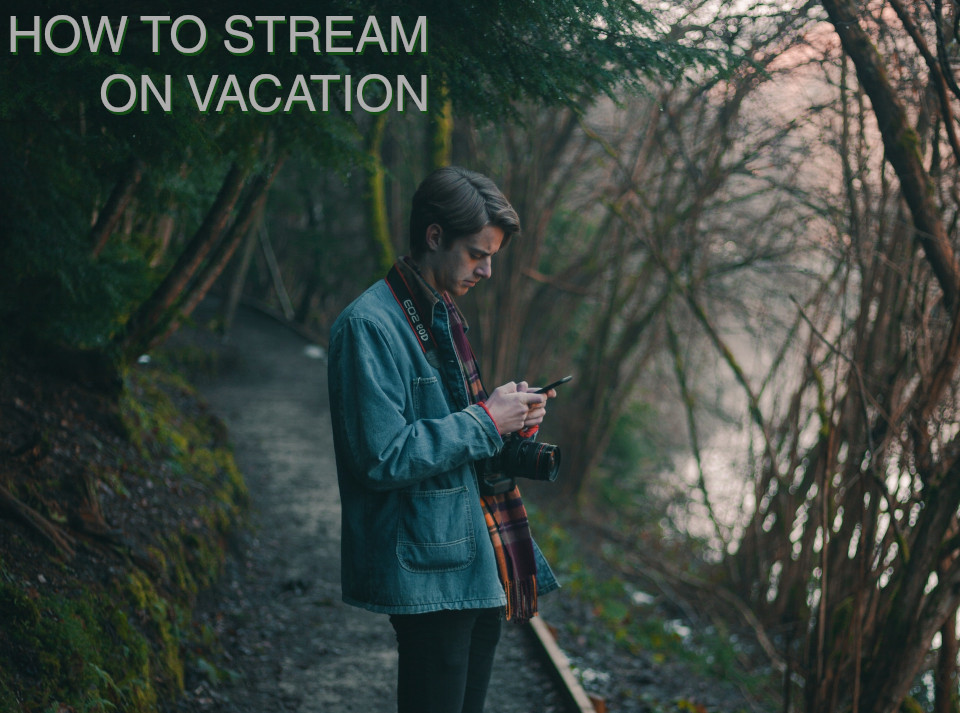Recently, we went to the mountains for a fun weekend of hiking and stayed at a nice little resort hotel. But it was not nice that in the evenings, while winding down, catching up on our shows was nearly impossible. Unfortunately, when traveling, you commonly lose access to all your streaming services. Some TVs (the ones in our hotel, for instance) allowed you to sign into your account, but I’m very reticent to type in a password on a random device that I don’t own. Thankfully, a super portable device allows you to bring all your streaming with you: The Google Chromecast.
But wait! How do you connect it to a hotel Wi-Fi (or any Wi-Fi you have to sign into)? There are two ways that I’ve found, but they’re basically the same in practice. If you have a recent model Android phone, you can turn on your hotspot after joining the hotel Wi-Fi and signing in. You can then join your Chromecast on your phone. Otherwise, if you have a Windows or Mac (with an iPhone) laptop, you can share the Wi-Fi network the same way. In Windows 10/11, searching for Hotspot will bring you to the Mobile Hotspot settings, where you can set the name and password the Chromecast will connect to. If you have a Mac and an iPhone, join the hotel Wi-Fi on your phone and plug your phone into your laptop with a USB cable. On your Mac, under Settings > General > Sharing > Internet Sharing, select Share from “iPhone USB” to “Wi-Fi.”
Never again let a family vacation stop you from your latest episode!