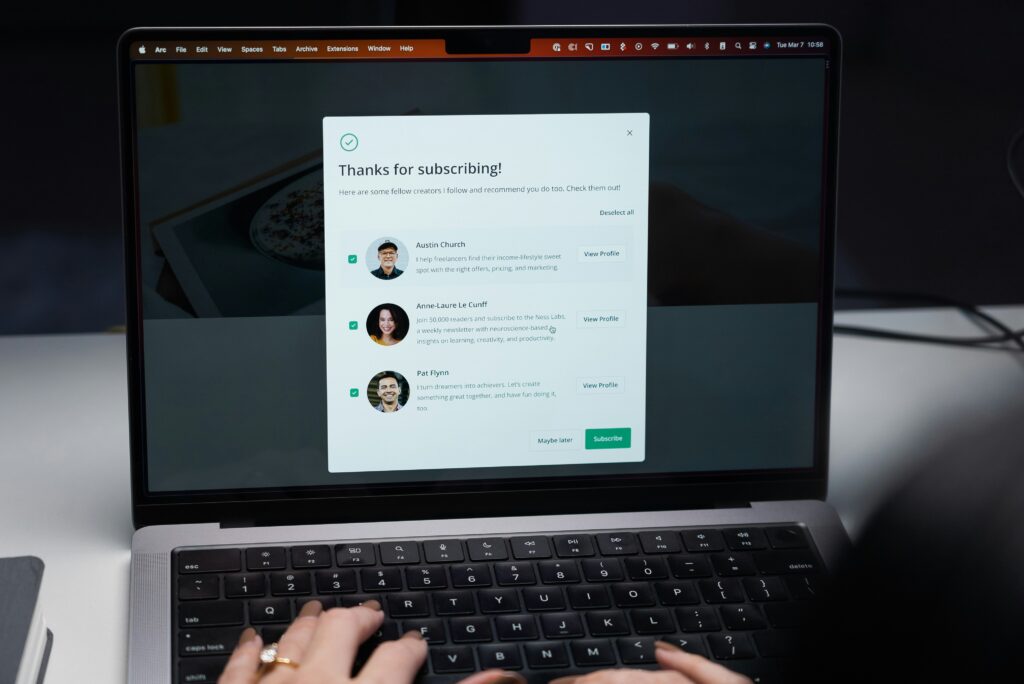If you’re a user of Microsoft Office 365 or Google’s mail (whether Gmail or their paid Google Workspaces), you may not be aware of a feature you’ve had access to for years: subaddressing.
History
You’re likely aware of what an email address looks like, for instance, food@spanishkopita.uk, but do you know why? It’s because email started as a way to address users on specific computer networks and was designated as a “destination mailbox” AT “the computer network.” This continued throughout the expansion of the internet, eventually leading to services for people who didn’t want to deal with setting up email on their computers.
In 2008, a new email expansion was proposed to allow mail systems to structure email addresses so they can contain additional info after some separator symbol and yet still be delivered to the same mailbox. So you could have food+sales@spanishkopita.uk or food+reviews@spanishkopita.uk which would all go to food@spanishkopita.uk, and then set up rules for how you want them to be used. The specification includes a lot of potential characters, including the plus sign (+), pound/octothorp/hashtag (#), or two hyphens (–). Most providers only use the “+” character as a separator.
How and Why to Use It
As mentioned above, if you have a Google email or M365 email, you have this enabled by default now, and there’s nothing you need to do to start using it. You can test it by sending yourself an email from another account and adding “+anything” before the “@” symbol.
Here are three scenarios where it’s helpful:
- Say you’re signing up for several email newsletters and want to put them in a folder in your inbox. You can sign up with food+NewsLetters@spanishkopita.uk and then create an inbox rule to move anything that is sent to that email address to a new Newsletters folder, meaning that in the future if you sign up for more newsletters using that address, you don’t have to update the rule.
- You’re making an Instagram page for your business, but don’t want to make a new email address to manage it. Boom! food+instagram@spanishkopita.com
- You’re entering a contest and worried about getting spam. You can sign up with food+Awesome-New-Cookbook-Contest-2024-01-30@spanishkopita.com, and you’ll always know: 1) where anyone emailing that address got it, 2) when you set it up 3) and why (and after the contest is over you can create a rule to delete anything going to that address). The part before the @ can be up to 64 characters long.
Have fun managing your “new” email addresses and new rules!